How to make money after designing on canva
(Part 2)
As I mentioned in the previous post,
So in this post I'll tell you more about canva designing.
Before proceeding, keep in mind that you can also create Canva designing on your mobile.
How can you do it?
- Download canva app to your mobile from Google Play Store.
- Go to canva to click on canva app.
(Use your finger to move
downwards, I’m indicating in image below by arrow in front written text). This
is how it will look on the mobile screen.
 |
| how to make money after designing on canva |
For more design going down using your finger towards down as shown in images;
Other functions are same as working on computer or laptop.
Search
On computer/laptop/mobile screen
when you press search, with this button you can search by words to find graphic
design elements that adapt to what you want to put in your image.
 |
| how to make money after creating designing on canva |
To find what you are looking
for, all you have to do is write the word or words related to what you want to
find (preferably in English, since it is the language that canva uses).
When the results are shown, you
will see that within canva there are paid components (usually worth $ 1) and
free components to use in your designs.
Layouts
When you press this option, you will see that
you can access several predefined designs from which to make your own.
It’s better to use this option at the
beginning when you are not very familiar with canva, but I assure you that you
will end up leaving it aside and making designs from scratch with few times you
use the tool it is extremely spontaneous.
 |
| how to make money after designing on canva |
I'm going to remove the image and leave only
the geometric shape on the left side, as well as increase the size of it a
little and change the text.
The result of performing these tasks will be
something like this;
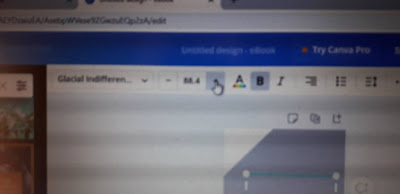 |
| how to make money after designing on canva |
Text
This tool, as is evident, will allow you to
modify everything related to fonts, font sizes, spacing between characters,
etc. in your design.
In our example, we are going to add a heading
and change the default font to the same one we have set before
To do this we will only have to place
ourselves on top of the header that we have just created and choose the options
we want to implement. In this example you can see elements section, can use in
your text. to delete a text use "del" key from keyboard.
 |
| how to make money after designing on canva |
Background
Now to choose the background of our image
and, therefore, to use the "Background" option
I'm going to change one of the color click on color button on the screen.
Upload files
From here you can
upload those graphic elements created by you or downloaded from other sites
(remember, always royalty free) that do not belong to the canva tool and that
can help you make much more personalized designs.
To finish off our design, we are going to look for some components that canva provides us through its search tool, thus completing our image for the blog in this way.
Download the designed image on your computer.
 |
| how to make money after designing on canva |
You can decide whether to save it in jpg, png
or pdf format. The choice is yours.
Once saved… You can now use that unique, different image
with a certain professional air on your website or blog.
Important point
You should know that canva
allows you to modify your design and all the designs you make will be
automatically saved in your profile so that you can download them at any time.
You can also edit your photos with canva.
If the creation of images falls
short, with canva you can also edit them or make photo retouching online and
without installing any program on your computer/laptop.
For this, canva has launched its
photo editor with which you can edit your images with very little effort and
improve their appearance in a matter of a few minutes. You can add music in your videos from canva music.
 |
| how to make money after designing on canva |
In short you can use canva for
not only for designing but you can also use for book cover and creating for low
content book interior
Final point
As you have already seen, not
having a design program or not knowing how to handle one is not a valid excuse
for not taking care of the graphics on your website once you know about canva.
I hope this tutorial has helped
you discover this fantastic online tool and that you start using it today to
create quality images for your website or blog.
If you still have any questions
or want to know more about canva, I recommend that you watch the video in next
post that I’ll do for you and subscribe to my YouTube channel where I’ll put very
interesting information and specific tutorials with techniques and details of
this web application for that you master it in depth.





0 Comments
Use respectable words